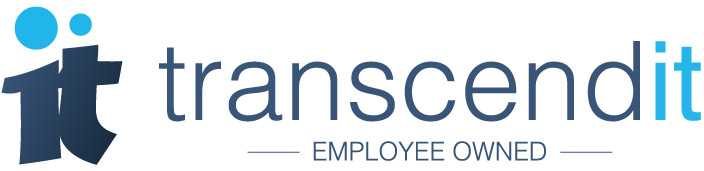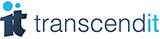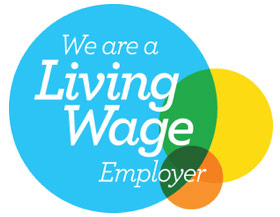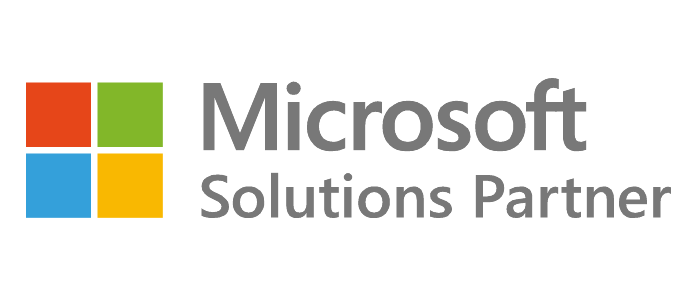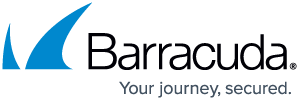If you've installed the Windows 10 anniversary update, you may have noticed that Cortana (the computer companion that none of us asked for) has gone from slightly irritating to downright intrusive.
You now only have to start up your computer for her to pipe up with something like, 'From highbrow art to mindless popcorn thrillers, I can suggest movies you might like.' Err, thanks Cortana, but I've got Netflix.
Prior to the anniversary update, Microsoft noticed that users were turning her off in their droves. Rather than accepting that some people don't like her, they've made disabling Cortana more complicated instead.
If you'd rather Cortana keep her suggestions to herself, we've come up with some easy ways you can try to keep her quiet.
1. Make sure she isn't 'getting to know you'
We've written before about the slightly concerning amount of data Microsoft and Cortana want to gather from users. To find out exactly how to turn this off, follow our instructions here.
2. Open her settings, and turn those switches off
To get to Cortana's settings, click the windows icon in the bottom left corner of the taskbar and just start typing 'Cortana'. Click the first result, and when she pops up you should be on the settings tab. Then scroll down and turn off any (or all) of those switches.
3. Get her off your taskbar
Right click any empty space on your taskbar, and a whole list of things will appear. Click 'Cortana' which should be towards the top, and you can change how she appears on your taskbar. Click 'Hidden' to get rid of her presence entirely, or just 'Show Cortana icon' to get rid of the search bar.
4. Banish her from your lock screen
If you don't want Cortana's tidbits on the lock screen, you have to head to the main settings screen. Hit the Windows icon in the bottom left corner of the taskbar, and then click the cog icon that appears above it. After the settings window has opened, type 'Lock screen' in the search bar, and click the first result.
On the right hand side of the window that appears, you'll spot a switch that says Cortana and Windows want to offer you 'fun facts, tips and more'. Just turn to off to get rid of those 'fun' little prompts.
5. No more notifications
Open Windows settings (as explained above) and in the search bar type, 'Notifications'. Click the first result, and scroll down to the heading which reads 'Get notifications from these senders'. The third result down is Cortana, so just slide that switch to off.
Please note - if you haven't installed the Windows 10 anniversary update, some of these suggestions may not work. If Cortana still won't stop bothering you, give us a call at 0191 482 0444. You can also tweet us @TranscenditUK.