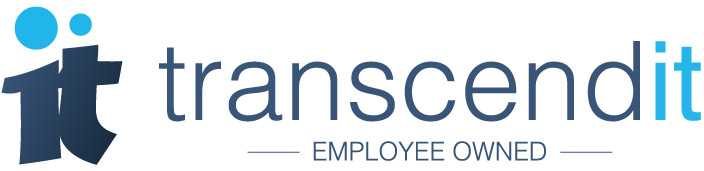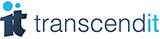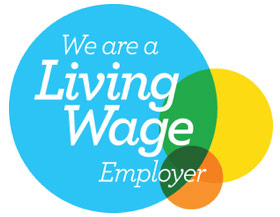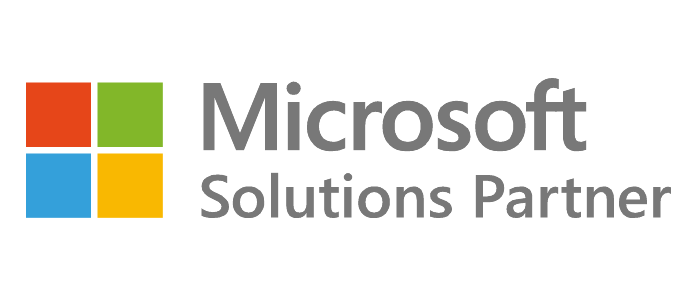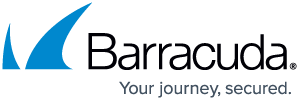Did you know that if your iPhone/iPad has iOS 8 or above you can use the Medical ID feature, which provides personal health information in an emergency?
The Medical ID feature can be edited to include a custom photograph, name, date of birth, a list of medical conditions, your allergies, reactions and medications, blood type, height and weight and whether you're an organ donor - and notes for good measure.
It can also be programmed to display your emergency contact with their name, number, and relationship to you, so there's no chance of the emergency services accidentally ringing up your ex. It can be set up using the new Health app, and can be accessed by whomever finds you in a perilous situation first without them having to enter your password.
The downside is that anyone who finds your phone doesn't need a password to find out all this personal information, as its available from your lock screen - but you can upload as much or as little information as you like. You can also select it to only be available from the app instead, in case you don't fancy any old Tom, Dick or Harry who comes across your phone knowing all your secrets.
How to set up Medical ID on your iPhone
1. Open up the 'Health' app on your iPhone.

2. At the bottom of this screen, there will be four different options. Tap the option in the bottom right corner, labelled Medical ID.

3. The next screen will allow you to create your own Medical ID. At the top, you can select the 'Show When Locked' option to allow anyone to access the information without the password.

4. Underneath this, you can fill in your medical information, by editing your picture, name and all the details listed above.

5. Scroll down to view the other information you can add, such as your blood type, allergies, and that all important emergency contact.

6. When you're finished just tap 'Done' in the top right hand corner to view the completed Medical ID.

How to view Medical ID without inputting a passcode/password
If you selected 'Show When Locked', you can see the information the way it will be displayed in an emergency.
1. First try to unlock your phone to bring up either the passcode or the password screen. There will be an emergency button on this screen, either in the bottom left hand corner if you are using a passcode, or at the top of the screen if you're using a password.

2. Tap 'Emergency' to take you to the 'Emergency Call' screen.

3. In the bottom left corner in red writing will be the words, 'Medical ID'. Tap this to be taken to your I.D. page, which will show the information you listed.

If you would like assistance with your iPhone or a similar device, please don't hesitate to contact our team on 0191 482 0444.